Game Development using Pyglet - PongPong - Part III
In this 3 part series, we will be making a game, using python game programming library pyglet.
What We Built So Far?
- We created a design for PongPong Game and did some prepwork.
- We built the walls, paddle and ball using python classes.
- We then created the
PongPongWindowclass in mainpongpong.pyfile to launch the game window. - We saw how to add event handlers on PongPong game window for them to show effect while playing.
- We learned about batch object creation in pyglet and how to use it for single call draw of various elements on game window.
- We learned how to load all the game elements by making some easy to use functions in the file
load.py.
1. What We Built So Far?
2. Some Fundamentals
3. PongPong Window Update
4. Paddle Update
5. Ball Update
6. Parting Note And Next Steps
In this part, we will see how to make the objects interact with each other and will learn some fundamentals of pyglet game development.
So let’s begin!
2. Some Fundamentals
3. PongPong Window Update
4. Paddle Update
5. Ball Update
6. Parting Note And Next Steps
Some Fundamentals
In pyglet, the initial window that we see is actually a frame created for us to view. Consider frame as a static image, once created it stays in memory as it is, unless or until updated. For moving objects, pyglet does something similar to like we know from how videos work. A video of 1 second generally has 30 images, updating one after another rapidly so as to create an object-moving experience for the viewer. You may have heard about 60FPS experience people share now and then, that means they saw 60 frames/images flashing rapidly in front of their eyes, all of that in a tiny 1 second and that’s why it creates a more engaging experience that people love (because your brain is seeing more information in the same amount of time). The same goes for games like PUBG, where more the FPS, the more engaging the user experience would be. So, we know to move objects, we need to update the frame 30 times or 60 times or 120 times per second, where each new frame contains a different position for objects so as to create an effect of motion. Remember, we are going to update the frame and not the window, in pyglet once a window is created, it stays there for its lifetime, only the frames, that is, the objects whatever we have created/loaded inside the window will update according to their properties. So, let’s move on to create an update function inpongpong.py file to update frames!
PongPong Window Update
Let’s dive into the code first:# ./PongPong/pongpong.py
def update(dt):
global game_objects, game_window
for obj1 in game_objects:
for obj2 in game_objects:
if obj1 is obj2:
continue
obj1.update(game_window.win_size, BORDER, obj2, dt)
if __name__ == '__main__':
pyglet.clock.schedule_interval(update, 1/120.0)
pyglet.app.run()
- Lets look at the main condition first, here we have added one new statement compared to last part,
pyglet.clock.schedule_interval(update, 1/120.0), this callsschedule_intervalthat takes 2 parameters, one is function name and another is time in seconds.schedule_intervalofclockmodule calls passed function (1st parameter) in everynseconds (2nd parameter). Passed function takes 1 argument, that would be the time in seconds or differential timedtthat is equivalent to 2nd parameter ofschedule_interval. pyglet.clock.schedule_interval(update, 1/120.0)hereupdatefunction is called in every 1/120 seconds, that is, we are going to see 120 frames per second (don’t worry, the updation of objects are very minimal in each frame so 120 FPS is doable here).
update function.
updatefunction takes 1 argument as discussed above, that is,dtthe differential time, it would be1/120.0, the 2nd parameter ofschedule_intervalfunction.- Next,
global game_objects, game_window, we get global objects and game window that we created in part 2. Even though we don’t needglobalkeyword here, asupdatemethod will know thatgame_windowandgame_objectsare global during runtime, but somewhere down the line, if we want to be consistent with pythonic code, then its better to be explicit than implicit (check Zen Of Python). - Then comes the for loop to update the frame.
for obj1 in game_objects:
for obj2 in game_objects:
if obj1 is obj2:
continue
obj1.update(game_window.win_size, BORDER, obj2, dt)
- Here, since there are multiple dynamic objects (2 in our case, 1 paddle and 1 ball, walls are static) present and each object in some way or another interacts with each other (ball interact with walls as well, but since walls are static, we can just get their interaction as similar to how the ball interact with window borders).
-
We iterate for each object in
game_objects, inside that iteration we again iterate for objects ingame_objectsand ignore whenever the same object is encountered, that is, only distinct object interaction would be possible. Again the use of for loop, in this case, does not seem obvious, but when it comes to scaling the code, if we are introducing more objects, like 2 paddles or 2 balls then this for loop resolves many upcoming future errors. -
After ignoring the same object, then for loop execute the
updatemethod of outer loop objectobj1, both objects have same update declaration, that is, it takes 4 parameters (excluding 1 self parameter) namely,win_sizethe game window dimensionsgame_window.win_size,borderwalls borderBORDER(see, I got in flow and relied on python’s implicit behaviour 😅, not usingglobal BORDERat the start of function),other_objectthe second object (obj2) with which the first object (obj1) will interact and last parameter isdtthe differential time, thisdtwill be used to identify the next position of objects (in our case, for the ball).
update function, the frame of the window will update every 1/120 seconds with a new position for the ball and paddle.
- Paddle’s position depends on keyboard click, but we are not fast enough to click it 120 times in a second, so each click will be stored in a buffer until paddle’s update method is called and that would be 120 times in 1 second approximately, so it would result in a smooth experience without any delay in shifting paddle’s position.
Paddle Update
Again, let’s have a look at code first (the method is insidePaddle class, check part 1 for this class definition):
# ./PongPong/pong/paddle.py
def update(self, win_size : Tuple, border : float, other_object, dt):
newlx = self.x + self.acc_left
newrx = self.x + self.acc_right
if self.key_handler[key.LEFT]:
self.x = newlx
elif self.key_handler[key.RIGHT]:
self.x = newrx
self.rightx = self.x + self.width
if self.x < border:
self.x = border
self.rightx = self.x + self.width
elif self.rightx > win_size[0]-border:
self.x = win_size[0]-border-self.width
self.rightx = self.x + self.width
- It is the update method with the same signature that we discussed above. So whenever this update method is called, paddle position will get updated.
-
newlx = self.x + self.acc_leftit defines the position of paddle (bottom-left coordinate) whenever left arrow key is clicked.newlxcontains addition of current x-coordinate and number of points it would move when we click left arrow key. -
newrx = self.x + self.acc_rightit defines the position of paddle (bottom-left coordinate) whenever right arrow key is clicked.newrxcontains addition of current x-coordinate and number of points it would move when we click right arrow key. - We have not assigned the new x-coordinate yet, we just computed different results for each action.
- We then check for actual key press event if it has occurred or not. To catch the event we can use key handler dictionary we got while initialising the paddle class (see part 1).
-
If left arrow key is pressed then
self.key_handler[key.LEFT]will returntrueor1to let us know that left arrow key event has occurred. -
If right arrow key is pressed then
self.key_handler[key.RIGHT]will returntrueor1to let us know that right arrow key event has occurred. -
Then, if one of the conditions got true, we assign x-coordinate to the new values we computed earlier. If left key event then
self.xis assigned tonewlxor if right key event thenself.xis assigned tonewrx. -
If there is no left or right arrow key press, then
self.xwill remain same as previous value. -
After setting new position for x-coordinate that is bottom-left, we assign bottom-right x-coordinate
rightxof the paddle (actually there is no attribute likerightx, it is something we are keeping track of to accommodate right side collision with walls, left side collision can identified usingself.xitself). -
Then comes collision condition with walls. For left wall collision, if x-coordinate or bottom-left of paddle gets value less than the border value (border starts at bottom-left of window, that is a rectangle whose bottom-left would be at zero, hence taking border value makes sense as we need bottom-right of that rectangle to accommodate collision,
bottom-right=0(bottom-left)+border), then that means beyond left wall the paddle should not go, hence we have to restrict the paddle’s position to border value for as long as pressing left key takes place or until right key event occurs which changes the paddle position towards right. - Last if the condition does the same thing but for right wall collision. Bottom-right of right wall/rectangle will be at window’s width position, but we need bottom-left of that rectangle (you know why, right ?), to compute that, we can just subtract border value from window’s width and we get bottom-left of right wall.
-
If last condition gets true, then we restrict paddle’s right x-coordinate position to not go beyond the right wall’s bottom-left. To accomplish this we assign x-coordinate or bottom-left value of paddle to contain
win_size[0]-border-self.width, herewin_size[0]-borderwill give us the bottom-left of the right wall and subtractingself.widthfrom that will give us the new updated bottom-left of the paddle. - If no wall is encountered then there will be no adjustment to paddle’s position against walls, paddle will just move freely wherever it wants, until it faces a wall.
Ball Update
Again, lets have a look at code first (the method is insideBallObject class, check part 1 for this class definition):
# ./PongPong/pong/ball.py
def update(self, win_size: Tuple, border: Tuple, other_object, dt) -> None:
speed = [2.37, 2.49, 2.54, 2.62, 2.71, 2.85, 2.96, 3.08, 3.17, 3.25] # more choices more randomness
rn = random.choice(speed)
newx = self.x + self.velocity_x
newy = self.y + self.velocity_y
if newx < border + self.radius or newx > win_size[0] - border - self.radius:
self.velocity_x = -(self.velocity_x/abs(self.velocity_x))*rn
elif newy > win_size[1] - border - self.radius:
self.velocity_y = -(self.velocity_y/abs(self.velocity_y))*rn
elif (newy-self.radius < other_object.height) and (other_object.x <= newx <= other_object.rightx):
self.velocity_y = -(self.velocity_y/abs(self.velocity_y))*rn
else:
self.x = newx
self.y = newy
- It is the update method with the same signature that we discussed above. So whenever this update method is called, ball’s position will get updated.
- In update method, we first define some random values, that will act as the rate of speed of ball, whenever it hits a wall or paddle. We could have a constant value, but having random set of values we get more surprises. One other thing we could have done was to used python’s built in random module to generate values in a given range. One thing to note is that, do not increase rate of speed gradually or even at any time to a very high value, because it may cause the system to fail and gameplay will get gruesome !
- Next we choose a random rate of speed from our collection of values.
- Then we assign new values to x and y coordinate, similar to what we did in paddle’s case. We just change ball’s position with
velocity_xandvelocity_ypoints on both axis respectively.
-
newx < border + self.radius or newx > win_size[0] - border - self.radiusin this condition we check for left or right wall collision, which happens on x-axis only. When collision happens the only factor we need to consider is the point of contact and where the change should happen, while colliding with left/right wall the only change is needed in x velocity, as the point of contact was along width and not height. -
velocity_xgets rounded to value of negative 1 and then multiplied with rate of speed to compute new speed of ball along x-axis (speed will remain same along y-axis), that is, the number of points it will cover with every passing frame. -
newy > win_size[1] - border - self.radiussimilarly we are accounting top wall collision here, as the point of contact will be along height and not width, we changevelocity_yaccordingly. -
velocity_ygets rounded to value of negative 1 and then multiplied with rate of speed to compute new speed of ball along y-axis (along x-axis it will remain same), that is, the number of points it will cover with every passing frame. -
Next comes the condition for collision with paddle,
(newy-self.radius < other_object.height) and (other_object.x <= newx <= other_object.rightx)in our case theother_objectdenotes paddle, as passed from PongPong main file, here we check if ball collides with paddle along y-axis and it should hit the paddle area only, that we identity usingother_object.x <= newx <= other_object.rightxexpression only x-axis. If this condition mets, then we only change y velocity, keeping x velocity intact. - Finally if the ball does not collide with any other object, then just leave it moving freely as it want !
pongpong.py file to play around with the PongPong 🧙♂️
It would look something like this:
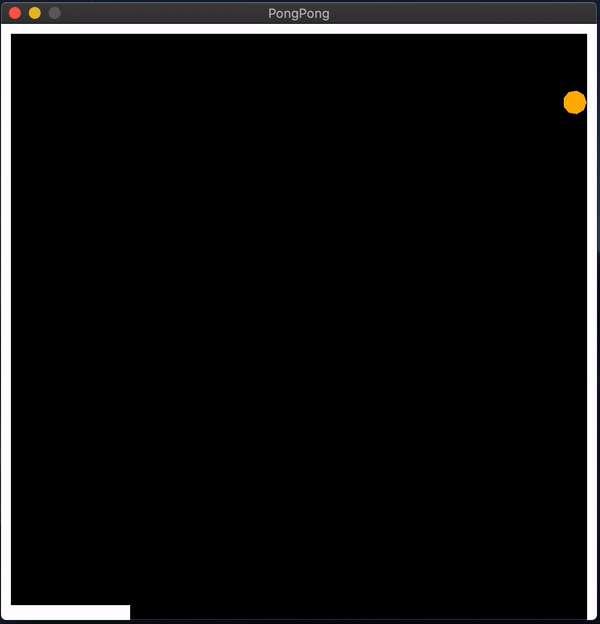 Check out this repository for complete working code and leave a star if you loved reading through this mini 3 part series of game development !
Check out this repository for complete working code and leave a star if you loved reading through this mini 3 part series of game development !
Parting Note And Next Steps
I really loved writing my experience and how I approached the problem, hoping you found it insightful, learned something new and now know basics of developing a game like PongPong. I really enjoyed making this game when I went ahead and completed a challenge from Zero To Mastery monthly challenge. It was fun learning something new, the basics of game development and how to view a game as just like a geometry plane to work with was simply mind blowing for me. The concept of motion in videos is something I already knew from my experience with OpenCV, it is also an awesome library to know if you want to get into image processing or computer vision. Motivation behind this was to completely learn something new and not to work with the good old pygame ! As next steps you can take the following tasks (only if you want to):- Add a condition on what happens if the ball crosses the paddle and went straight to infinity !
- Add a score card that, on every touch with paddle the score went up and if paddle loses the ball to infinity, the score suffers !
- Increase speed of ball by adding more constants, see what happens then !
- Add mouse functionality instead of keyboard arrow keys (I was trying this, but got stuck at some point).
- Change colours, window size, add more balls, add an opponent (may need ML to work with) and other ideas you get, just go ahead and implement those, no ones going to stop you, its your work that you enjoy making !
Just starting your Open Source Journey ? Don’t forget to check out Hello Open Source Want to
++ your GitHub Profile README ? Check out Quote - README
Till next time!
Namaste 🙏
About Author
Siddharth Chandra
Namaste 🙏🏽 I am an Engineer and a Full Stack Developer hooked on Python & Scala. Besides Programming, I enjoy exploring OSFY, Mythology, Personal Finance and Manga 🧙♂️
Please share your Feedback:
Did you enjoy reading or think it can be improved? Don’t forget to leave your thoughts in the comments section below! If you liked this article, please share it with your friends, and read a few more!

